- AI Academy
- Posts
- 📚 Turn your documents into professional videos with AI
📚 Turn your documents into professional videos with AI
How we use NotebookLM's Video Overviews to create visual content
Reading Time: 4 minutes
Hello AI Enthusiast,
Google rolled out Video Overviews in NotebookLM recently, and we've been playing around with it. The feature takes your documents and turns them into narrated presentations. It's surprisingly useful for turning dense content into something more digestible.
The Problem
Getting information to stick is hard. You can write the best training guide in the world, but people still skim it and miss key points. Research reports get filed away unread. Process documentation becomes that thing everyone searches for but nobody really understands.
Some information just works better when you can see and hear it explained. But creating anything beyond a basic document has always required both skills and time most of us don't have.
How We Did It: Creating Training Videos from Documents
Let's walk through creating a training video using NotebookLM's Video Overviews. For this example, we gathered all the materials from our free ChatGPT course and turned them into a comprehensive video overview. We picked this use case, but the same process works for any workplace content where you want people to actually engage with the material instead of just skimming it.
Step 1: Upload Your Source Material
First, gather the documents you want to transform. We collected our course materials: YouTube videos from our free ChatGPT course and the accompanying PDF guides. Navigate to notebooklm.google.com, create a new notebook, and upload your sources by dragging files directly into the interface or pasting URLs. You can also try the new "Discover sources" feature on the top right corner, which uses AI to search the web and suggest relevant materials to add to your notebook.

NotebookLM interface showing ‘Upload sources’ interface
Step 2: Generate Your Video Overview
In the Studio panel on the right, you'll see tiles for Audio Overview, Video Overview, Mind Map, and more. Click "Video Overview" to start the generation process. The basic approach is just hitting the button, but you'll get better results by customizing it first.
Click the pencil icon next to "Video Overview" and select "Customize." This opens a prompt box where you can give specific instructions about your audience, focus areas, and tone.
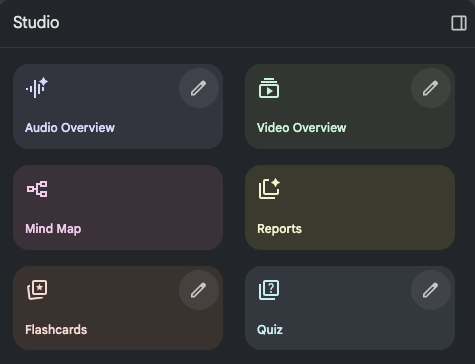
Studio panel showing the six content type tiles including Video Overview
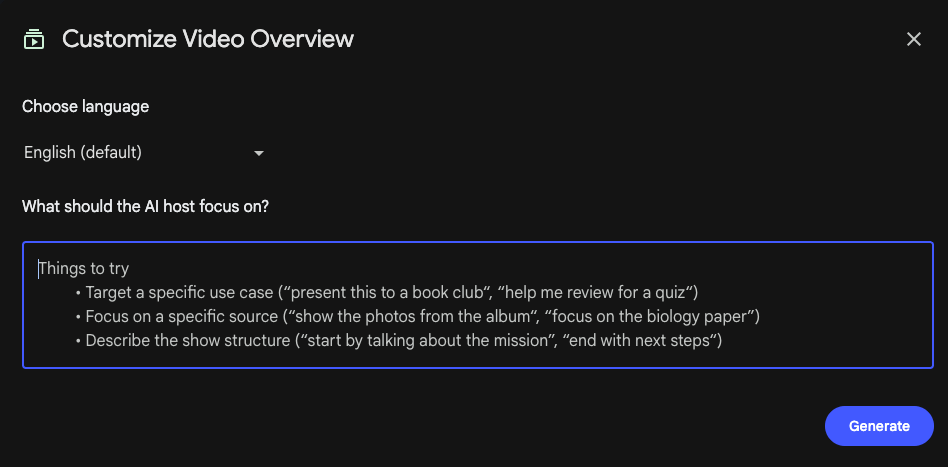
Customization dialog box with prompt field
Here’s the prompt we used:
Create a video overview for professionals who want to learn ChatGPT but have never used it before. Focus on the key prompting techniques they'll learn. Keep it encouraging and show them this isn't as complicated as they might think. Structure it to build confidence: start with basics, show a few examples, then explain what they'll be able to do after the course.Step 3: Wait and Review
NotebookLM generates videos in the background, so you can work on other tasks while it processes your content. The process typically takes 10-15 minutes depending on how much content you've uploaded.
When it's ready, your video will appear in the Studio panel with a play button. Click to review the generated content. You'll get slides with narration and a clean presentation format.
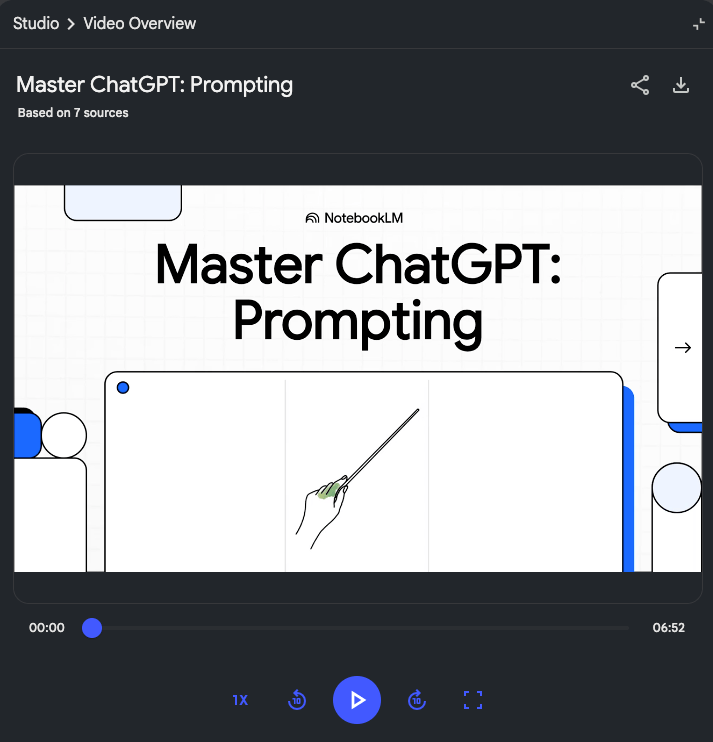
Generated video player showing the ChatGPT course overview with slides and narration controls
Once you're happy with the result, on the top right corner, you have two options. Click the share button to get a link you can send to colleagues, just make sure your notebook is set to the right sharing permissions. You can also download the video as an MP4 file to use in presentations, upload to your company's learning platform, or send directly to team members.
The course materials we used come from our free Practical Introduction to ChatGPT course. It teaches prompt crafting that actually works, using ChatGPT for longer writing projects, and building your own prompt library. Worth checking out if you want consistent results instead of random outputs.
Your Turn
Pick one piece of content that would work better as a video - process documentation, research summaries, training materials, client presentations. Whatever you've got sitting in your drive that people should engage with but probably just skim.
Upload it to NotebookLM, generate a Video Overview, and see what happens. Start with something that won't break anything if it doesn't work perfectly. If your team finds it useful, you can try it with more important content.
Want to get even more practical? Explore hands-on AI learning with AI Academy:
AI Academy Membership: Get 12 months of access to all our cohort-based programs, live webinars, on-demand courses, and tutorials.
AI Agent Bootcamp: Accelerate processes and solve business problems by mastering prompts and building AI Agents, without coding.
Corporate Training: Equip your team with the skills they need to unlock the potential of AI in your business.
Practical Introduction to ChatGPT: A free course on using ChatGPT confidently, understanding its workings, and exploring its potential.
We'll be back with more AI tips soon!