- AI Academy
- Posts
- 📚 Save Time Automating Spreadsheets With AI
📚 Save Time Automating Spreadsheets With AI
How ChatGPT writes automation scripts for your spreadsheets
Reading Time: 6 minutes
Hello AI Enthusiast,
Today, we're exploring how to use ChatGPT to write custom Google Sheets scripts that automate your repetitive spreadsheet tasks. Whether you need to sort data, generate reports, or process information automatically, you'll learn how to get AI to write the code for you.
The Problem
Spreadsheets run your business, but they're also where time goes to die. You're manually copying data between sheets, reformatting cells, running the same calculations over and over, or clicking through the same steps every week to generate reports.
Google Sheets has a powerful automation tool called Apps Script that could handle all of this automatically. The catch? It requires writing code, and most of us didn't sign up to become programmers alongside our actual jobs.
This is where AI chatbots like ChatGPT can help. It can write these automation scripts for you, translating your plain-English descriptions into working code.
How We Do It: A Step-by-Step Guide
Here's our process for using ChatGPT to create custom Google Sheets automations:
Step 1: Identify What You're Actually Trying to Automate
Before touching ChatGPT, get crystal clear on what you want to happen. Vague requests lead to scripts that don't quite work. Write down:
What triggers the automation (adding a new row, clicking a button, time-based)
What data needs to be processed
What the end result should look like
Where the results should go
Example planning: "When I add a new client in the 'New Clients' sheet, I want to automatically create a row for them in the 'Active Projects' sheet with today's date, their name, and a default status of 'Onboarding.'"
This clarity makes all the difference in getting usable code from ChatGPT.
Step 2: Structure Your ChatGPT Prompt Effectively
The quality of your script depends entirely on how well you describe your needs. Here's the framework we use:
You are a Google Apps Script expert. I need help automating a task in Google Sheets.
Context:
- Sheet name: [your sheet name]
- Column structure: [list all relevant columns]
- Related sheets (if any): [other sheets involved]
Task:
I need a script that [describe exactly what should happen, step by step]
Requirements:
- [Any specific conditions or rules]
- [Error handling needs]
- [Performance considerations]
Make the code well-commented so I can understand what each section does, and make it easy to modify if my needs change slightly.
The more specific you are about your sheet structure and desired behavior, the better the script will be.
Step 3: Review and Test the Generated Script
ChatGPT will provide you with code, but don't just blindly copy-paste it. Here's what to check:
Read the comments: ChatGPT usually includes explanatory comments. These help you understand what each section does.
Verify sheet names match: The most common error is mismatched sheet names. Make sure ChatGPT used your exact sheet names (case-sensitive!).
Check column references: Ensure the script references the correct columns. Google Sheets uses column numbers (A=1, B=2, etc.) in scripts.
Look for hardcoded values: If you see specific numbers or text that might change, ask ChatGPT to make these easy to modify.
To install and test:
Open your Google Sheet
Go to Extensions → Apps Script
Delete any existing code
Paste ChatGPT's script
Click Save and name your project
Click Run to test
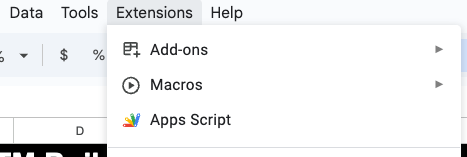
The Extensions menu with Apps Script option highlighted

Apps Script editor showing the code window
Step 4: Troubleshoot When Things Don't Work Perfectly
Scripts rarely work perfectly on the first try. Here's how to debug with ChatGPT's help:
Copy the error message: When a script fails, Google shows an error message. Copy the entire message.
Ask ChatGPT to fix it:
I'm getting this error when running the script you provided: [paste error message]
My sheet structure is: [confirm your setup]
Can you identify the problem and provide a corrected version?Common issues we've encountered:
"Cannot read property of null" - Usually means the script can't find a sheet or column with the name you specified
"Exception: Service invoked too many times" - The script is running too frequently; ask ChatGPT to add rate limiting
Blank results - Often a range reference issue; verify your column numbers with ChatGPT
💡Pro tip: When reporting errors to ChatGPT, include a screenshot of your sheet structure (with column headers visible). This helps it understand your setup better.
Step 5: Add Automatic Triggers

The Triggers option in Apps Script
Once your script works manually, you'll want it to run automatically. Ask ChatGPT:
How do I set up a trigger so this script runs [when/how often]? Provide step-by-step instructions.Common trigger types:
On edit: Runs when someone changes the sheet
On form submit: Runs when a Google Form submits data
Time-driven: Runs at specific times (daily, weekly, etc.)
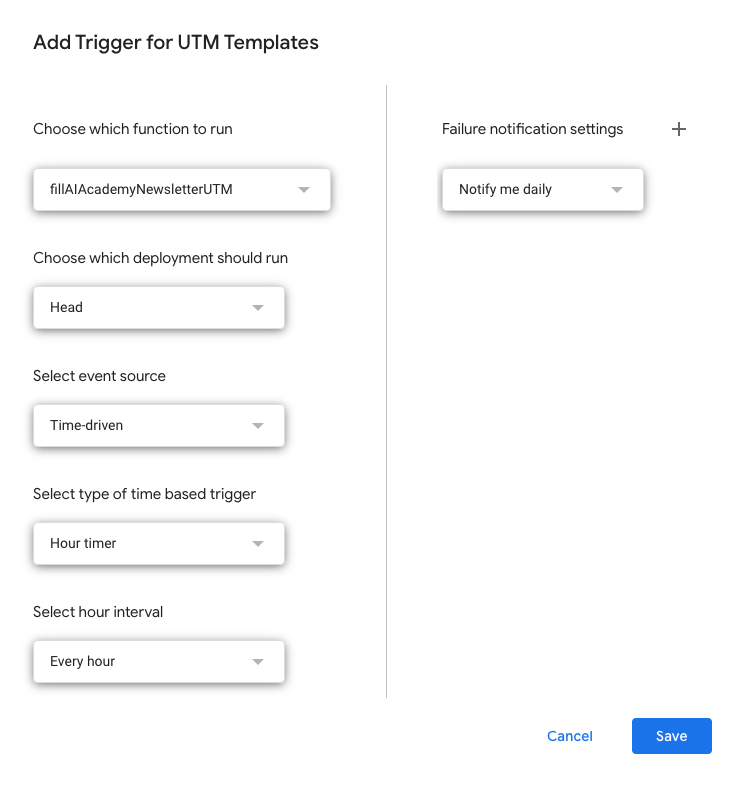
Trigger settings showing execution options
Step 6: Request Modifications as Your Needs Evolve
The beauty of having ChatGPT write your scripts is that you can easily request changes. Just describe what you want differently:
The script you created works great. Can you modify it to also [new requirement]? Here's the current code: [paste script]ChatGPT will provide the updated version with your changes incorporated.
What to Keep an Eye On
Permission requests: Google Apps Script will ask for permissions the first time you run a script. This is normal - just review what access it needs and approve if it makes sense for your task.
Execution limits: Google has limits on how long scripts can run and how many times they can execute. If you're processing large datasets, ask ChatGPT to add progress tracking or batch processing.
Data validation: Scripts do exactly what they're told. If your data format changes, the script might break. Ask ChatGPT to add error checking for common issues.
Script ownership: If you share your sheet, make sure the right person owns the script. The script runs with the permissions of whoever installed it.
Version control: Before making major changes to a working script, copy the existing code to a new file. This gives you a backup if something goes wrong.
One person learning this is helpful. Your whole team learning it together actually changes how work gets done. We run hands-on corporate training where teams build real AI solutions for their actual workflow problems. Practical skills your people can use the next day.
Your Turn
Ready to automate your first spreadsheet task with ChatGPT? Here's a practical exercise:
Pick one repetitive task you do in Google Sheets regularly (formatting data, copying information between sheets, generating summaries)
Write out the steps you currently do manually, as if explaining to a colleague
Convert that into a ChatGPT prompt using our template structure
Generate and test the script following the steps above
Troubleshoot any issues by sharing error messages with ChatGPT
Start with something simple that won't break critical workflows if it doesn't work perfectly. Once you're comfortable with the process, you can tackle more complex automations.
Want to get even more practical? Explore hands-on AI learning with AI Academy:
AI Academy Membership: Get 12 months of access to all our cohort-based programs, live webinars, on-demand courses, and tutorials.
AI Agent Bootcamp: Accelerate processes and solve business problems by mastering prompts and building AI Agents, without coding.
Corporate Training: Equip your team with the skills they need to unlock the potential of AI in your business.
Practical Introduction to ChatGPT: A free course on using ChatGPT confidently, understanding its workings, and exploring its potential.
We'll be back with more AI tips soon!