- AI Academy
- Posts
- 📚 Make Workplace Videos Without Video Skills
📚 Make Workplace Videos Without Video Skills
How we use Google Vids to create company announcements
Reading Time: 5 minutes
Hello AI Enthusiast,
Google Vids is Google's attempt at making video creation accessible to people who don't know how to edit videos. It's part of Workspace now, and the basic idea is simple: you give it content (images, slides, or just a prompt), and it generates a video draft with visuals, voiceover, and music.
We've been testing it to see what it can actually do. The tool has some limitations, but for certain workplace tasks, it handles things very well. Today we're walking through how it works and what you can realistically expect from it.
The Problem
Making videos for work is harder than it should be. You know video communicates better for certain things, but actually creating one means learning editing software, recording yourself, finding stock footage, and spending hours on it. So most people just don't bother. Google Vids is designed to remove those barriers.
To show you how it works, we'll create a company announcement video, a straightforward use case that demonstrates what the tool can actually do.
How We Used It
We'll walk through the complete process, from accessing the tool to sharing your finished video.
Step 1: Access Google Vids
Head to vids.google.com and sign in with your Google work account. Once you're in, click "Start a new video" to start creating a new video from scratch.
Once clicked, you'll see a blank canvas with a toolbar on the right side showing different features you can add to your video.
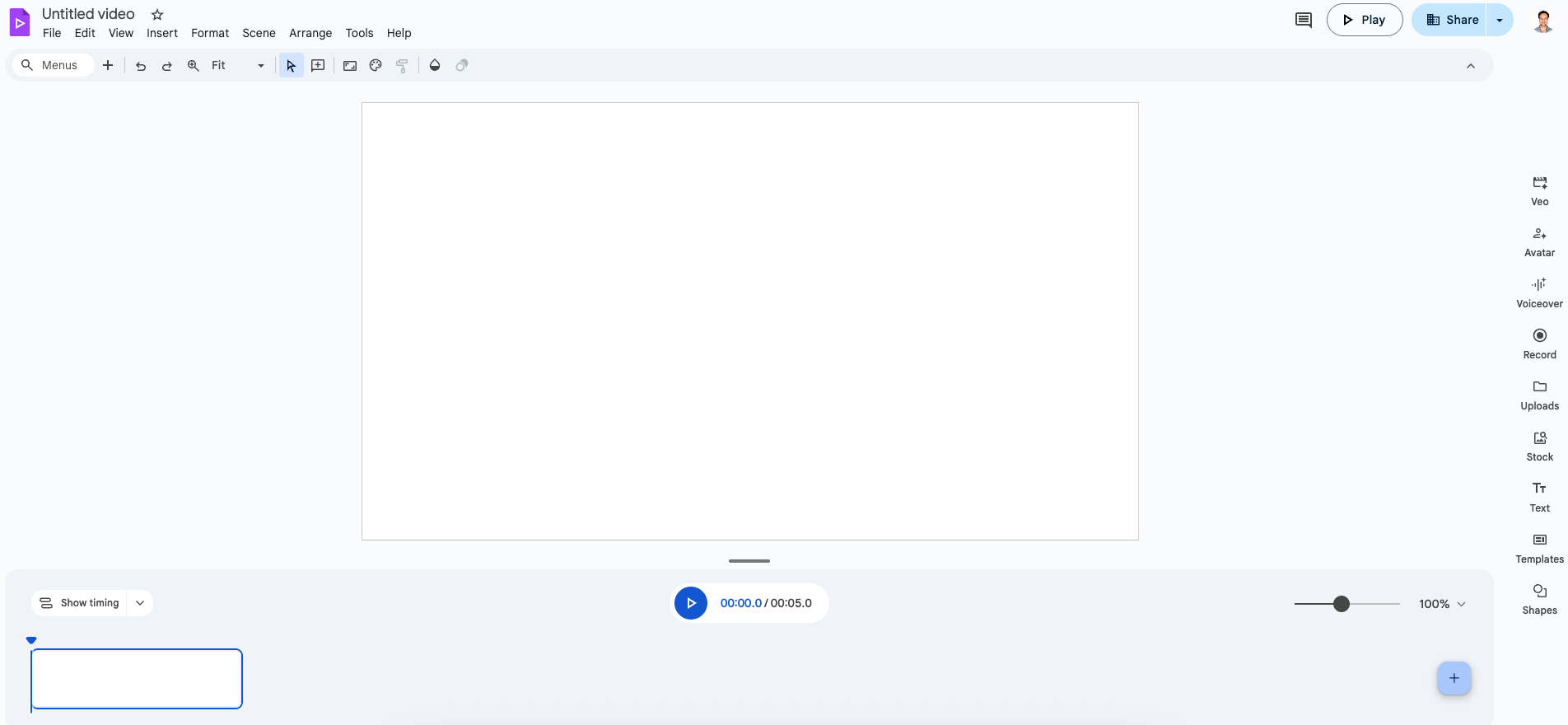
Google Vids blank interface
Step 2: Generate Your First Video Scene with Veo
In the right panel, click on "Veo" to start generating your first 8-second video clip. A prompt box will appear where you can describe what you want for this scene.
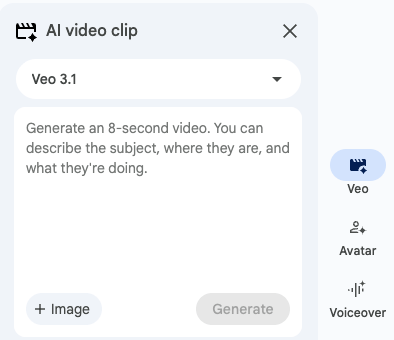
Google Vids prompt interface
For our company announcement video, here's the prompt we used:
A confident product manager in a casual button-down shirt stands in a bright, modern office with large windows. She looks directly at the camera with a warm smile. The camera slowly pushes in as she gestures naturally. Script: "We're launching our new dashboard feature next month. It's going to change how you track your projects. Let me show you what's coming."After you click "Generate", a notification pops up saying that your video clip is being generated. The generation takes about a minute to complete.
You also have the option to click "+ Image" at the bottom of the prompt box to upload an image that Veo will animate into an 8-second video. This is useful if you want to bring a specific product photo, logo, or subject to life.
Step 3: Review and Edit Your Generated Scene
Once Veo finishes generating, your clip appears. Click on it to watch it and make sure it matches what you described in your prompt.
If you're happy with it, click "Insert" to move the clip to the left side panel.
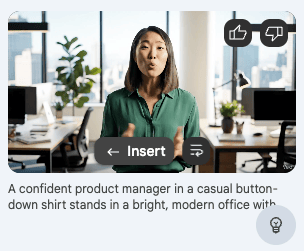
Video preview with ‘Insert’ button
Before adding more scenes, you can polish this one up with some basic edits.
Google Vids isn't trying to be Premiere Pro, but it gives you enough editing tools to make your video look professional:
Add text overlays: Drop in headlines, speaker names, or calls to action on top of your video
Animations: Make your video fade in or fade out between scenes
Edit the transcript: Tweak the wording if Veo got something close but not quite right
Trim the clip: Cut it down if you only need part of those 8 seconds
These aren't fancy edits, but they're the ones that actually matter. A clean text overlay or smooth fade makes the difference between "I made this with AI" and "this looks legit".
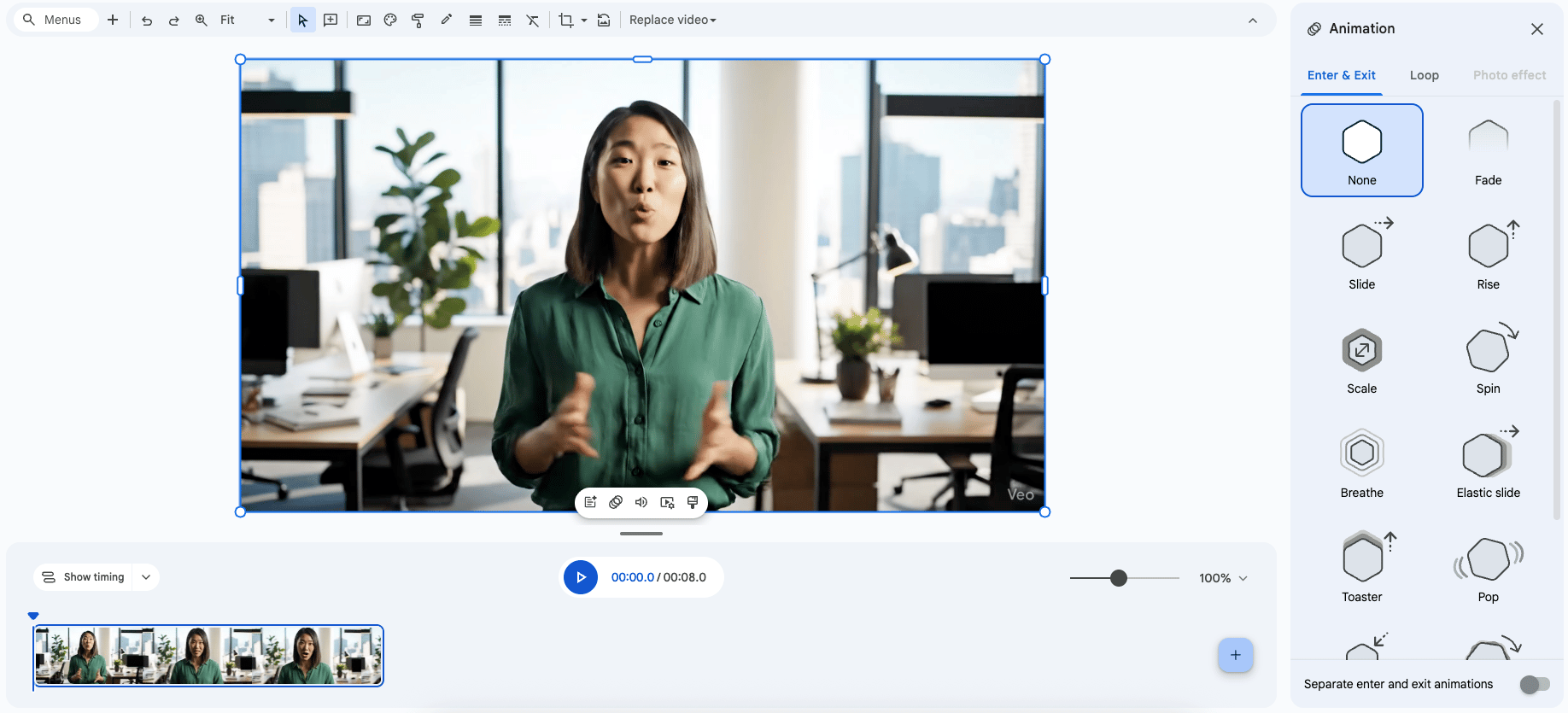
Editing options in Google Vids animations
Step 4: Add More Scenes to Complete Your Announcement
Your first scene is done and polished. Now let's build out the rest of your announcement.
Click the + button in the bottom right corner. This gives you another blank 8-second slot to work with. Click "Veo" in the right panel again and write your next prompt.
For our second scene, we went with:
Close-up shot of a computer screen displaying a sleek dashboard interface with colorful charts and project timelines. The mouse cursor, clicking through different features. Script: "The new dashboard gives you real-time updates on every project milestone. No more digging through emails to find what you need."Once it generates, insert it into your timeline and make any edits.
💡 Quick heads up: Each clip is generated independently, so your person from scene one won't look the same in scene two. If you need consistency, upload an image of your subject using "+ Image" when prompting.
Between scenes, you can add transitions - fades, pushes, whatever helps the video flow better. These little touches make your announcement feel more polished without much effort.
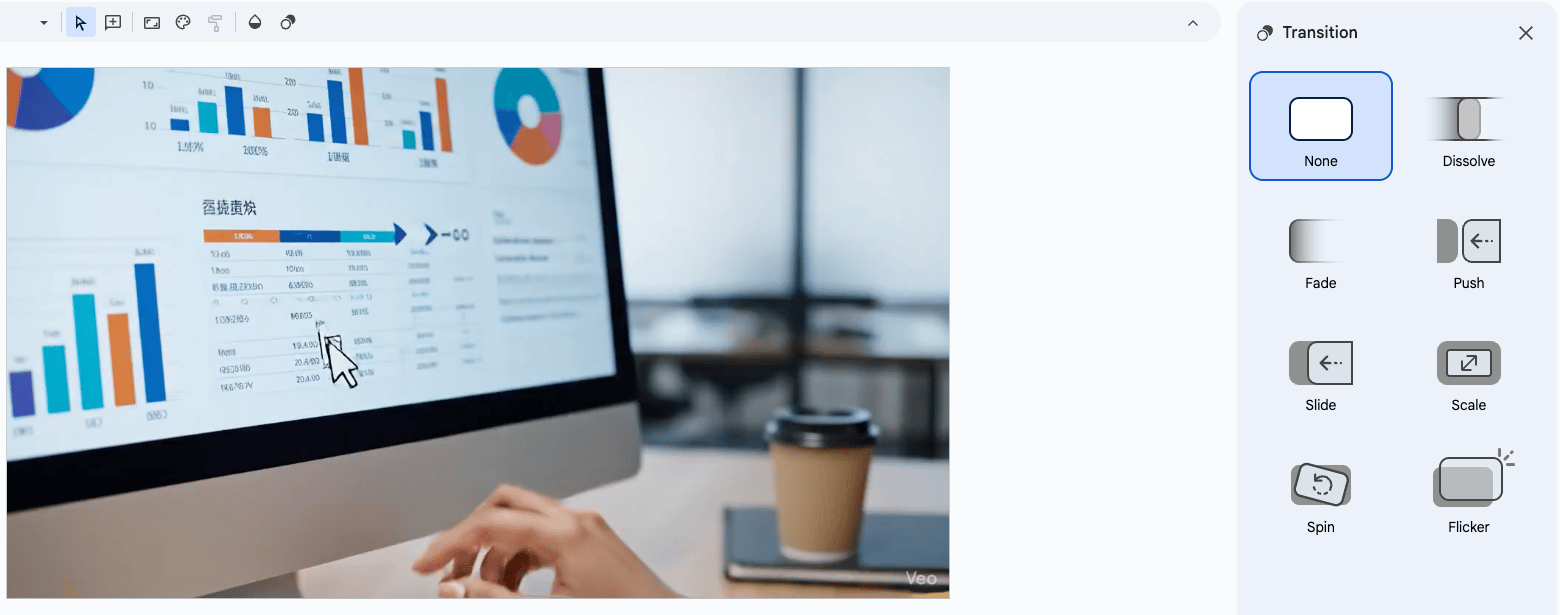
Transition options
Repeat this process for your third and fourth scenes if you need them. Most announcements work well with 2-4 scenes (16-32 seconds total). That's enough to get your message across without people losing interest.
Your announcement is done. Time to get it to your team.
Click "Share" in the top right corner. You've got three options:
Share the link - Send a link to the Vids file. People can watch it, comment on it, or edit it depending on the permissions you set.
Export to Drive - Saves an MP4 to your Google Drive. Good if you want to keep it in Drive and share from there.
Download as MP4 - Downloads the video straight to your computer.
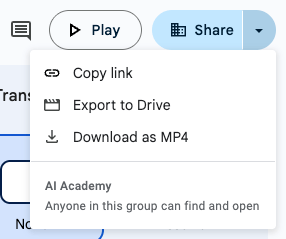
Export options in Google Vids
Other Features Worth Knowing About
Google Vids has more beyond Veo. We didn't need them for this announcement, but here's what else is available:
Avatar - AI presenters who deliver your script. Good for training videos when you don't want to record yourself.
Record - Capture yourself, your screen, or both. Standard recording studio functionality.
Voiceover - Add AI narration to silent clips. Useful if you're working with uploaded footage.
Stock - Google's library of stock images and videos for b-roll.
Templates - Pre-built layouts if you want a faster start.
Google Vids is built for businesses, not hobbyists. Our corporate training shows your team how to actually use tools like this for real work - announcements, training content, client presentations. Hands-on sessions where people create useful stuff immediately.
Your Turn
Pick an announcement you need to make - new feature, policy change, team update, whatever. Open Google Vids, generate 1-2 scenes, add some text overlays, and export it.
Send it to your team and see if they actually watch it. That's what matters, not whether the tech is cool, but whether people engage with it more than another email.
Help us improve. Which of our two weekly newsletters do you find most valuable?After voting, leave a comment to tell us why and what you'd like to see more of. |
Want to get even more practical? Explore hands-on AI learning with AI Academy:
AI Academy Membership: Get 12 months of access to all our cohort-based programs, live webinars, on-demand courses, and tutorials.
AI Agent Bootcamp: Accelerate processes and solve business problems by mastering prompts and building AI Agents, without coding.
Corporate Training: Equip your team with the skills they need to unlock the potential of AI in your business.
Practical Introduction to ChatGPT: A free course on using ChatGPT confidently, understanding its workings, and exploring its potential.
We'll be back with more AI tips soon!